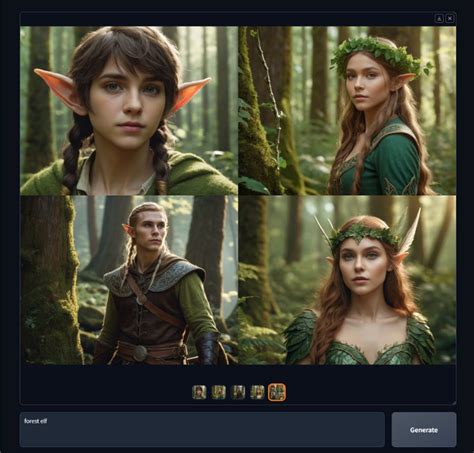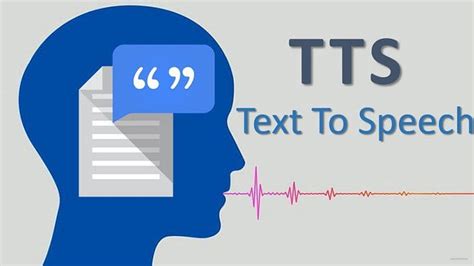Guide to Training and Running an Offline Version of Stable Diffusion
Stable Diffusion is a state-of-the-art text-to-image model that can generate high-quality images from text prompts. Running it offline offers several benefits, including privacy, control over your environment, and the ability to customize the model for specific tasks. This guide will walk you through setting up, training, and running an offline version of Stable Diffusion.
1. Prerequisites
Before diving into training and running Stable Diffusion offline, ensure that your system meets the following requirements:
Hardware Requirements
- GPU: NVIDIA GPU with at least 10GB VRAM (preferably 24GB for smoother operations)
- RAM: Minimum 16GB
- Storage: At least 100GB of free disk space (SSD recommended for faster processing)
- Operating System: Linux (Ubuntu 20.04 or later is preferred), Windows, or macOS
Software Requirements
- Python: Version 3.8 or later
- CUDA: Compatible with your GPU (check NVIDIA’s official CUDA toolkit compatibility with your GPU model)
- PyTorch: GPU-enabled version compatible with CUDA
- Git: For cloning repositories
- Conda: Anaconda or Miniconda for managing environments
2. Setting Up the Environment
Step 1: Install Conda
If you haven’t already, install Miniconda or Anaconda.
After installation, create a new environment:
conda create -n stable_diffusion python=3.8
conda activate stable_diffusionStep 2: Install CUDA and PyTorch
Ensure that you have the correct version of CUDA installed, then install PyTorch:
conda install pytorch torchvision torchaudio cudatoolkit=11.1 -c pytorch -c nvidiaStep 3: Clone the Stable Diffusion Repository
Clone the official or relevant repository that hosts the Stable Diffusion model and related scripts:
git clone https://github.com/CompVis/stable-diffusion
cd stable-diffusionStep 4: Install Dependencies
Install the necessary Python dependencies:
pip install -r requirements.txt3. Downloading Pre-trained Models
To run Stable Diffusion, you need pre-trained weights. These are generally provided by the community or model developers. However, ensure that you have the legal right to download and use these weights.
- Download Weights: You can find pre-trained weights for the Stable Diffusion model on various platforms, such as Hugging Face or official repositories.
- Move Weights: After downloading, place the weights file (usually ending in
.ckptor.pth) in themodels/ldm/stable-diffusion-v1/directory or a directory of your choice.
4. Running Stable Diffusion
Step 1: Prepare the Input Data
For generating images, you’ll need text prompts or other data as inputs. Create a text file or prepare your data in the format the model expects.
Step 2: Run Inference
Use the provided scripts to run Stable Diffusion on your data:
python scripts/txt2img.py --prompt "A futuristic cityscape at sunset" --plms --ckpt models/ldm/stable-diffusion-v1/model.ckpt --outdir outputs/This command generates images based on the prompt and saves them in the outputs/ directory.
5. Fine-tuning the Model (Optional)
If you want to customize Stable Diffusion for specific tasks, you can fine-tune the model. This requires a dataset relevant to your task and significant computational resources.
Step 1: Prepare the Dataset
Organize your dataset, typically containing images and corresponding text descriptions. Ensure the data is cleaned and properly formatted.
Step 2: Modify the Configuration
Adjust the configuration files in the repository to reflect the dataset’s structure and the fine-tuning parameters (learning rate, batch size, etc.).
Step 3: Fine-tune the Model
Run the training script:
python scripts/train.py --data_dir path/to/your/dataset --ckpt models/ldm/stable-diffusion-v1/model.ckpt --output_dir path/to/save/checkpoints/This will begin the fine-tuning process. Depending on your dataset size and GPU power, this could take hours to days.
6. Running the Offline Version
Once everything is set up, you can run the model completely offline. Ensure you have all necessary assets, including weights and dependencies, as no internet connection will be available.
- Deactivate the Internet: Disconnect your machine from the internet.
- Run the Model: Use the inference command from Step 4 to generate images based on your text prompts or other input data.
- Save Outputs: All generated outputs will be stored in the specified directory, ensuring privacy and security.
7. Troubleshooting
Here are some common issues and solutions:
- CUDA out of memory: Reduce the image size or batch size, or use a more powerful GPU.
- Missing dependencies: Double-check the
requirements.txtand ensure all necessary Python packages are installed. - Slow performance: Consider optimizing your hardware setup, such as upgrading to a faster SSD or adding more RAM.
Conclusion
Training and running an offline version of Stable Diffusion allows you to fully control the model’s environment and usage, making it ideal for privacy-sensitive applications or specialized tasks. While the initial setup might be complex, the flexibility and power of having Stable Diffusion at your disposal, without relying on internet access, are well worth the effort.